Software Installation
Overview
This document describes how to set-up a software environment for your VIER IM POTT A320 cockpit using Prepar3D or MSFS2020 and ProSimA320.
Please note that projection setup with warping and edge blending is covered by a separate document.
Preconditions
Before you start make sure that your computers have an up-to-date Windows 11 installed and you did all necessary wiring of displays and USB connections (see according instructions). You will also need a stable internet connection. Ideally you have all computers be placed at its final position in the room, so you do not need to unplug cables any later again.
Strategy
Firstly, we do the basic software installation. Then we configure all software components.
In Premium Plug & Fly versions, the software is already installed. In this case, you do not need these instructions.
Display Setup
Avionics PC
Configure display positions according to the screen below. Note that if you want to add a separate maintenance display please do it now (or never). An additional display may mix your display settings.

Steps
- Display 4, 2, 3, 5 and 6 are for the displays.
- Display 1 is the maintenance display.
- Make display 1 your main display.
- Move taskbar to display 1.
Note: the numbers of the screens do not matter.
Visual PC
Configure display positions according to the screen below. Note that if you want to add a separate maintenance display please do it now (or never). An additional display may mix your display settings.

Skalarki Profiler
The Skalarki Profiler Software is the interface between your cockpit hardware and software components like ProSimA320. It must be installed on the PC that has all USB-connection. This is usually the VISUAL-PC
You need to obtain a licence from Skalarki. If you don't already have one, please contact us. We will obtain a licence for you.
Run the installer.
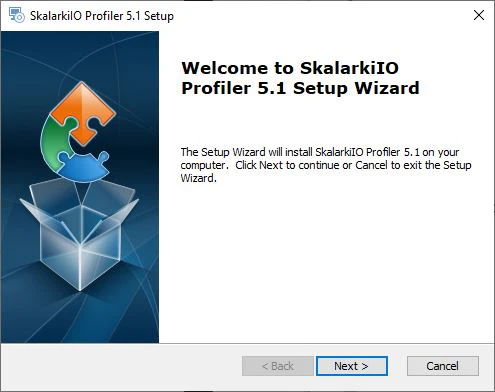
Select ProSim A320. Other software packages are only required if you do not want to work with ProSimA320.
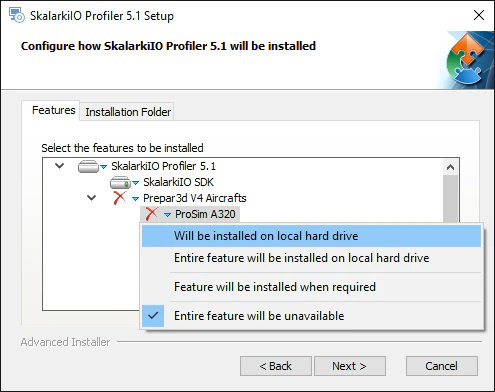
By default Profiler will start with Windows and will be minimised to system tray. If you start Profiler manually it will be minimized as well.
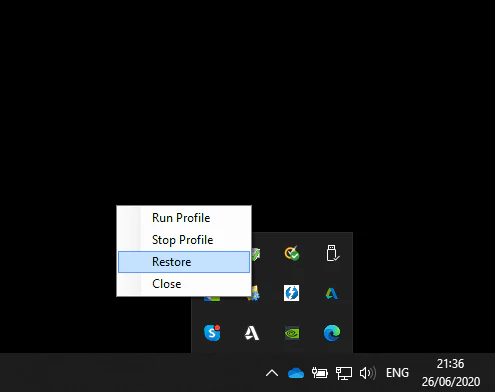
After installing profiler software should look like this:

If it does not show green “YES” for a hardware component that you have already connected, please double check the procedures above or refer to our trouble shooting guide.
Only the connected devices are displayed with "YES".
ProSim A320
The next step is to install ProSimA320 software. Please extract the delivered ZIP-file.

VISUAL-PC
Please unpack on the VISUAL-PC:
- ProSimA322-System
- ProSimA322-Audio2
Create a folder "C:\ProSimA322" and move the files there.
The Hardware Connector and ProSim Audio (without "2") are not required.

Add the respective programme to the start menu or create a shortcut on the desktop.

Do not confuse the programme with the icon that looks the same on the outside.
AVIONICS-PC
Please unpack on the AVIONICS-PC:
- ProSimA322-Display
- ProSimA322-MCDU
Create a folder "C:\ProSimA322" and move the files there.
Important: You must create a separate folder for each screen. You therefore need ProSimA322-Display three times and MCDU twice:
- ProSimA322-Display-CPT
- ProSimA322-Display-Center
- ProSimA322-Display-FO
- ProSimA322-MCDU-CPT
- ProSimA322-MCDU-FO

It is important to understand that ProSim's AVIONICS PC then runs a total of five programmes in parallel on the respective screen.
If you also use the Avionics PC for additional sound output (e.g. Avionics Sounds), you can also install ProSimA322-Audio2 there.
IOS
For the Instructor Operating Station (IOS) proceed in the same way with the ProSimIOS folder. You can install the IOS on any PC, e.g. a Windows-based tablet.
You can also install the IOS on several computers at the same time.
Please continue with configuring the software.
